How to increase phone speed is a common concern for many users. A sluggish phone can be frustrating, impacting productivity and enjoyment. This comprehensive guide dives deep into various aspects, from optimizing storage to managing apps and system settings. We’ll explore practical solutions to boost your phone’s performance and keep it running smoothly.
This guide covers a range of strategies, from simple tweaks to more involved troubleshooting. Understanding the root causes of slowdowns is key to finding the right solutions. We’ll equip you with the knowledge and tools to identify and address performance issues, ensuring a responsive and efficient mobile experience.
Phone Speed Issues
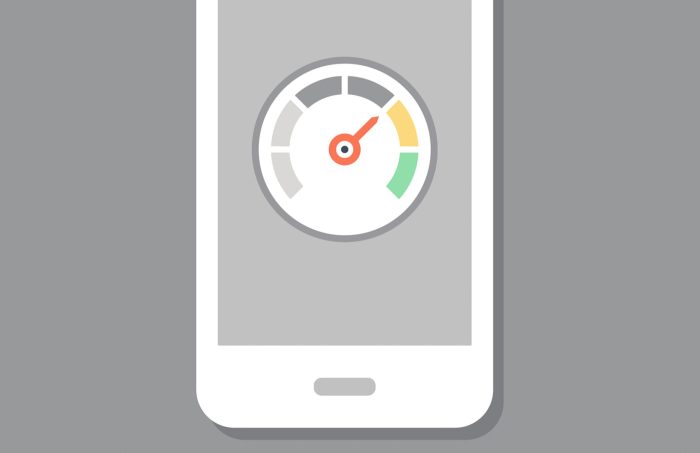
Slow phone performance can be frustrating, impacting productivity and enjoyment. Understanding the common causes of slowdowns allows for more effective troubleshooting and solutions. This section delves into various reasons behind phone sluggishness and provides actionable steps to identify and resolve the issue.
Common Reasons for Phone Slowdowns
Several factors can contribute to a phone’s sluggish performance. These include, but are not limited to, insufficient storage space, outdated software, excessive background app activity, and insufficient RAM. Understanding these underlying issues is crucial to resolving the problem effectively.
- Insufficient Storage Space: A phone with limited storage space can struggle to run smoothly. Files, apps, and cached data consume storage, and when the available space dwindles, the phone’s performance suffers.
- Outdated Software: Outdated operating systems and apps often contain bugs or inefficiencies that impact performance. Regular updates are crucial for maintaining optimal speed and security.
- Excessive Background App Activity: Many apps run in the background, consuming resources even when not actively used. This constant activity can lead to slowdowns, especially if multiple apps are consuming significant resources simultaneously.
- Insufficient RAM: Random Access Memory (RAM) is essential for multitasking. A phone with insufficient RAM may struggle to handle multiple tasks or applications, leading to performance issues.
- Corrupted Files or Data: Corrupted files or data within the phone’s system can cause malfunctions and slowdowns. This includes corrupted system files or improperly downloaded apps.
- Hardware Issues: While less common, hardware problems such as a failing processor or storage component can impact phone performance. These issues are often more noticeable in older devices or after extended use.
Types of Phone Slowdowns
Phone slowdowns can manifest in various ways, ranging from minor inconveniences to significant disruptions. Identifying the type of slowdown is crucial for targeted troubleshooting.
- App-Specific Slowdowns: Certain apps may exhibit slow performance, such as freezing, crashing, or loading slowly. This usually indicates an issue within the app itself.
- System-Wide Slowdowns: A slowdown that affects all aspects of the phone’s performance, including apps, menus, and transitions, suggests a broader system-level problem.
- Background Processes: Apps running in the background can significantly impact phone performance, especially if multiple apps are consuming substantial resources.
Identifying the Source of the Slowdown
Determining if a specific app or function is causing the slowdown involves systematic observation and testing.
- Monitor App Behavior: Pay close attention to specific apps that seem to be lagging. Note the symptoms, such as delays in loading, freezing, or crashes. Record these observations to help identify patterns.
- Observe System-Wide Performance: Observe how the entire phone functions. If menus, apps, or transitions are slow, the issue likely extends beyond a single app.
- Isolate the Problem: Temporarily disable or uninstall suspect apps to determine if their removal resolves the issue. This can pinpoint the app causing the slowdown.
Troubleshooting Table
The table below provides a framework for diagnosing and resolving app-specific slowdowns.
| App Name | Symptoms | Potential Causes | Solutions |
|---|---|---|---|
| Photo Editor | Slow loading times, frequent crashes | Outdated app, insufficient storage, background processes | Update the app, free up storage space, close unnecessary background apps |
| Social Media App | Lagging interactions, slow loading of feeds | Poor internet connection, high data usage, app bugs | Check internet connection, reduce data usage, update the app |
| Game | Stuttering, freezing, lagging during gameplay | Insufficient RAM, outdated graphics drivers, app conflicts | Close other apps, update graphics drivers, clear app cache |
Storage Management
Phone storage space directly impacts performance. A full storage space leads to slower loading times, app crashes, and overall sluggishness. Efficient storage management is crucial for a smooth user experience.
Identifying Storage Consumption
Understanding which files are consuming significant space is the first step towards optimization. Operating systems often provide tools to analyze storage usage. These tools typically categorize files by type, allowing you to quickly pinpoint the largest contributors. Examine app storage usage, as frequently used apps can accumulate large amounts of cached data, images, and temporary files. Review photos and videos; these can quickly eat up considerable space, especially high-resolution or long-duration content.
Freeing Up Space Without Deletion, How to increase phone speed
Deleting important data is not always the solution. Many files can be archived, compressed, or moved to external storage without losing the information. Cloud storage services offer convenient alternatives for storing backups of important files. Consider clearing cached data and temporary files within apps. These files are often automatically recreated, so their removal doesn’t lead to data loss.
Furthermore, consider using file compression tools to reduce the size of certain files without sacrificing quality.
Storage Optimization Strategies
This table Artikels various file types, their typical sizes, and potential solutions for managing them effectively.
| File Type | Size | Potential Solutions |
|---|---|---|
| Photos (high resolution) | Gigabytes | Reduce image resolution, use cloud storage, transfer to external SD card. |
| Videos (high quality) | Gigabytes | Compress videos using appropriate software, transfer to cloud storage, use external storage. |
| App Downloads | Megabytes to Gigabytes | Uninstall unused apps, move apps to external storage if available. |
| Cached Data | Megabytes | Clear app cache, optimize app settings. |
| Temporary Files | Megabytes | Clear temporary files, use file management tools. |
| Music and Audio Files | Megabytes to Gigabytes | Compress files using appropriate software, move files to external storage. |
| Documents (large files) | Megabytes to Gigabytes | Compress files, use cloud storage, consider a cloud-based document editor for efficient storage and management. |
App Optimization
Optimizing your phone’s performance often hinges on managing the apps you use. Unnecessary apps consume resources, and poorly optimized apps can significantly impact your phone’s speed. This section details strategies to identify and remove unnecessary applications, optimize existing ones, and manage app permissions to maintain a responsive device.
Identifying and Removing Unnecessary Apps
A significant contributor to slow phone performance is the presence of unused or outdated applications. Regularly reviewing your installed apps is crucial to identify those no longer needed. Apps you haven’t used in months are prime candidates for removal. Consider the following approach:
- Review recent app usage: Check your phone’s app usage statistics to see which apps are actively used. Those rarely accessed likely don’t require the space and resources they consume.
- Identify outdated apps: Look for apps that haven’t been updated in a long time. Outdated apps may have compatibility issues or contain bugs that impact performance.
- Consider app purpose: Ask yourself if each app still serves a purpose. If not, it’s likely safe to uninstall.
- Delete apps selectively: Don’t delete apps indiscriminately. Be sure to check for critical apps that are needed for your daily tasks.
Optimizing Existing App Performance
Many apps can be optimized to improve their performance, thereby reducing their impact on overall phone speed. Several strategies can be employed.
- Update apps regularly: Developers often release updates with performance improvements, bug fixes, and security patches. Ensure all your apps are up-to-date.
- Clear app cache and data: Regularly clearing app cache and data can free up storage space and improve app performance by removing temporary files and data.
- Close unused apps: Closing unused apps can free up RAM and prevent them from running in the background, consuming resources.
- Adjust app settings: Some apps have options to reduce their background activity or data usage. Check these settings for potential optimization opportunities.
Managing App Permissions
Granting excessive permissions to apps can compromise your phone’s speed. Managing permissions can lead to more efficient resource utilization.
- Review app permissions: Regularly check the permissions each app requests. Grant only the necessary permissions.
- Restrict unnecessary permissions: If an app requests permissions you don’t need, revoke them.
- Re-evaluate permissions periodically: As your app usage patterns change, re-evaluate the permissions granted to each app. Adjust as necessary.
App Optimization Table
| App Name | Usage | Optimization Tips | Performance Impact |
|---|---|---|---|
| Social Media App | High | Update regularly, clear cache, limit background activity. | Significant improvement in responsiveness and speed. |
| Photo Editor | Occasional | Clear cache, adjust storage settings, use optimized versions. | Moderate improvement in performance. |
| File Manager | Medium | Ensure app is up-to-date, use efficient storage management. | Slight improvement in responsiveness and speed. |
| Outdated Game | Rare | Uninstall or update, check storage requirements. | Significant improvement, especially if the game is demanding. |
System Settings
Keeping your phone running smoothly involves more than just managing apps. System settings play a crucial role in optimizing performance. Regular updates, careful management of background processes, and proper app cache and data clearing can significantly enhance your phone’s responsiveness and overall speed.
Operating System Updates
Regularly updating your phone’s operating system is vital for performance and security. Updates often include performance improvements, bug fixes, and security patches that protect your device from vulnerabilities. These updates can significantly enhance the phone’s speed and efficiency by addressing underlying issues and incorporating optimized code. Outdated systems can lead to slower processing speeds and increased susceptibility to malware.
Managing Background Processes
Background processes, while convenient, can consume significant resources and slow down your phone. Understanding and controlling these processes is key to improving performance. Applications frequently run in the background to provide real-time services, such as syncing data, checking for notifications, and maintaining connections. However, uncontrolled background processes can lead to performance degradation and battery drain. Limiting unnecessary activity in the background is essential to improve phone responsiveness and overall efficiency.
Clearing App Cache and Data
Apps accumulate temporary data, often called cache, as they operate. While this cache speeds up subsequent use, it can sometimes lead to issues. Clearing app cache and data can resolve performance problems and free up storage space. This process removes temporary files and data from an application, effectively refreshing the app’s environment. This is particularly useful when an app is behaving sluggishly or displaying glitches.
Cache and Data Clearing Procedure
Clearing cache and data for specific apps varies depending on the device and operating system. Generally, you can find these options within the app’s settings or through your device’s settings menu.
System Setting Optimization Table
| Setting | Actions | Expected Result |
|---|---|---|
| Operating System Updates | Check for and install available updates regularly. | Improved performance, security enhancements, and bug fixes. |
| Background Processes | Identify and disable unnecessary background processes. Use the device’s settings to manage running apps and limit background activity. | Enhanced responsiveness and reduced battery drain. |
| App Cache and Data | Clear the cache and data for individual apps that are exhibiting performance issues or consuming excessive storage. | Improved app performance, freed-up storage space, and resolved potential glitches. |
Connectivity Issues: How To Increase Phone Speed
Network connectivity plays a crucial role in your phone’s overall speed. A slow or unstable connection can significantly impact app loading times, video streaming, and internet browsing, ultimately affecting your phone’s responsiveness. Understanding the nuances of Wi-Fi and cellular data, and how to troubleshoot network problems, can greatly improve your phone’s performance.
Wi-Fi vs. Cellular Data
Wi-Fi and cellular data are distinct methods of internet access, each with its own strengths and weaknesses. Wi-Fi relies on a local network, typically provided by a router or access point, offering high speeds and reliability when within range. Cellular data, on the other hand, utilizes your mobile carrier’s network, providing internet access almost anywhere but with potential speed limitations, depending on the signal strength and carrier’s infrastructure.
Choosing the appropriate connection type can optimize your phone’s performance.
Troubleshooting Network Problems
Network connectivity problems can stem from various sources. These problems range from outdated firmware to interference from other electronic devices, which might affect signal strength. Careful investigation and methodical troubleshooting can identify and resolve these issues.
Troubleshooting Table
| Problem | Cause | Troubleshooting Steps | Solution |
|---|---|---|---|
| Slow or intermittent Wi-Fi connection | Weak signal, interference from other devices, outdated router firmware, or network congestion. | 1. Move closer to the Wi-Fi router. 2. Check for other devices using the same network. 3. Restart the router. 4. Update the router’s firmware. 5. Check for network congestion. | Ensure the router is properly placed, and no other devices are causing interference. Updating router firmware and checking for network congestion can also improve performance. |
| Poor cellular data reception | Weak signal, congested network, or issues with your mobile carrier’s network. | 1. Move to an area with a stronger signal. 2. Check for network congestion. 3. Restart your phone. 4. Contact your mobile carrier. | Try a different location with a stronger signal, or contact your carrier to check for network issues in your area. |
| Connection drops frequently | Signal interference, device malfunction, or network instability. | 1. Check for physical obstructions (e.g., metal objects) near your phone. 2. Restart your phone and the Wi-Fi/cellular data connection. 3. Try a different Wi-Fi network or cellular data option. | Ensure there are no physical obstructions to signal reception, and restart the affected connection. Trying alternative networks might identify the source of the issue. |
| Apps constantly losing connection | Network instability or issues with the app itself. | 1. Check the app’s settings for connectivity issues. 2. Force close and reopen the app. 3. Restart your phone. 4. Check for network problems or limitations. | Investigate app-specific settings for connectivity, and restarting the app can often resolve the issue. If the problem persists, review your network connection for any limitations. |
Device Health
A phone’s performance isn’t solely dependent on software; its hardware plays a crucial role. Over time, components like the processor, battery, and storage can degrade, leading to slower speeds and other issues. Understanding these factors and how to address them is key to maintaining optimal phone performance.
Hardware Degradation and Speed
Phone hardware, like any electronic device, experiences wear and tear. This degradation can manifest in various ways, impacting the phone’s overall speed. Repeated charging cycles, high temperatures, and physical shocks can all contribute to the decline in performance of components. For example, a phone frequently subjected to extreme temperatures might see a reduction in battery capacity and processor efficiency.
Similarly, a phone frequently dropped or exposed to forceful impacts might suffer damage to internal components, affecting performance. The accumulation of these factors over time can significantly reduce a phone’s responsiveness and overall speed.
Assessing Component Health
Various methods can help gauge the health of your phone’s components. These methods vary depending on the phone model and the specific component in question. Checking the battery health through the device’s settings is a common practice. Also, examining the storage space and identifying any fragmented files can give you a better understanding of the potential impact on speed.
Additionally, some apps offer diagnostics for the processor and RAM, providing a detailed report on their current performance.
Phone Repair Options
Repair options for phone components vary greatly, from simple software fixes to complete replacements. Choosing the appropriate repair method depends on the specific issue and the extent of the damage. A simple software update might address minor performance issues, while more significant problems might require professional repair or replacement of components. Consider the cost and potential risks involved when making a decision.
Comparison of Repair Options
| Component | Issue | Resolution |
|---|---|---|
| Battery | Reduced capacity, slow charging | Replacing the battery is often necessary. Consider a replacement battery from a reputable vendor, or professional repair. |
| Processor | Slow performance, frequent freezes | If the issue is a minor software glitch, a factory reset or system update might resolve it. However, a more significant processor problem may require professional repair or replacement. |
| Storage | Slow boot times, frequent app crashes | Cleaning up unnecessary files and apps or optimizing storage is a first step. If this doesn’t resolve the problem, professional repair or replacing the storage component might be necessary. |
| Screen | Cracked or unresponsive screen | Replacing the screen is often the only viable option. Consider professional screen repair or replacement. |
Battery Management
Maintaining optimal battery health is crucial for a smooth and responsive phone experience. A healthy battery translates to faster charging, longer operational hours, and overall improved performance. This section delves into the intricate relationship between battery health and phone speed, providing actionable strategies for enhancing both.
Impact of Battery Health on Phone Performance
Battery degradation, a natural consequence of usage, can significantly impact phone performance. A weakened battery often leads to slower processing speeds, reduced responsiveness, and frequent performance hiccups. This is because the phone’s system has to work harder to compensate for the diminished power supply. For instance, the phone might throttle its processor to conserve energy, resulting in noticeable lag.
Furthermore, older batteries may not hold a charge as effectively, requiring more frequent recharging, which can interrupt workflow and affect productivity.
Methods for Managing Battery Usage
Proper battery usage practices can significantly extend the life of your device’s battery and enhance overall performance. Minimizing the use of high-power applications during peak usage times is an effective technique. For example, avoiding prolonged video streaming or gaming sessions when the battery is already low can prevent further degradation. Additionally, adjusting brightness levels and disabling unnecessary background processes can further conserve power.
Finally, consider using power-saving modes whenever possible, which often reduce the demands placed on the phone’s battery.
Optimizing Battery Charging Cycles
Optimizing charging cycles is a critical aspect of preserving battery health. Avoid leaving your phone plugged in for extended periods when the battery is already fully charged, as this can accelerate degradation. Ideally, try to maintain a charge level between 20% and 80% for optimal battery longevity. Frequent full discharges and recharges should be avoided as these stress the battery, leading to quicker degradation.
Impact of Different Battery Types on Phone Performance
Different battery chemistries exhibit varying characteristics impacting performance. Lithium-ion batteries, the most common type in smartphones, offer a good balance between capacity and charging speed. However, factors such as battery capacity and charging circuitry also play a role in overall performance. For instance, a higher capacity battery generally allows for more extended use before needing recharging, thus contributing to a smoother user experience.
Moreover, advancements in battery technology, such as faster charging capabilities, also influence the phone’s performance by enabling quicker recharges and reducing the time spent waiting.
Data Usage
Data usage is a crucial factor influencing phone performance. High data consumption can lead to slowdowns, reduced responsiveness, and a frustrating user experience. Understanding how data usage impacts your phone and implementing effective management strategies is essential for maintaining optimal speed.
Monitoring Data Usage
Tracking your data consumption allows you to identify patterns and potential issues. Regular monitoring helps prevent unexpected overages and enables proactive adjustments. Various tools and methods facilitate this process.
- Mobile Network Data Usage Reports: Most mobile carriers provide detailed data usage reports within their account portals. These reports offer insights into your daily, weekly, and monthly data consumption, often categorized by application. This data is invaluable for identifying which apps or activities are contributing most to your overall data use.
- Phone Settings Data Usage: Your phone’s settings usually include a data usage section. This section offers a breakdown of your data usage, often with the ability to filter by app. This allows for granular analysis of data consumption, helping pinpoint specific apps or features responsible for high data usage.
Impact of Data Usage on Phone Speed
High data usage can strain your phone’s resources, leading to performance issues. When your phone struggles to manage the data flow, it may lead to slowdowns, buffering issues, and delays in loading apps or websites.
- Background Data Usage: Apps running in the background continuously consume data, even when you are not actively using them. Unnecessary background data usage can significantly impact your phone’s overall performance.
- Data Transfer Rates: Slow data transfer rates can also contribute to performance issues. If your phone is unable to download or upload data at a sufficient rate, it can lead to delays and slowdowns.
Optimizing Data Usage
Efficient data usage practices can maintain a smooth phone experience. Several techniques help you reduce your data footprint.
- Data Saving Mode: Leverage your phone’s data saving mode. This mode reduces data consumption by limiting background data usage and compressing data transfer. Activating data saving mode when not in a high-speed Wi-Fi area is a crucial step.
- Wi-Fi Usage: Prioritize Wi-Fi connections whenever possible. Wi-Fi connections typically offer faster and more stable data transfer speeds compared to mobile data, reducing data consumption while ensuring smoother performance.
Setting Data Usage Limits
Setting data limits is essential to prevent overages and potential slowdowns. Many mobile carriers offer data plans with specific allowances.
- Plan Limits: Understanding your mobile plan’s data limits is critical. Familiarize yourself with the allotted data allowance for your plan. Regularly check your data usage to avoid exceeding your limits.
- App-Specific Limits: Consider setting data usage limits for individual apps. This helps you control data consumption by specific apps and prevents unexpected high data usage. This can be done through your phone’s settings.
Background Processes
Background processes, often running in the background without user interaction, can significantly impact a phone’s performance. These processes consume resources like memory and processing power, potentially leading to sluggishness and reduced responsiveness. Understanding which processes are running and how to manage them effectively is crucial for maintaining optimal phone speed.Background processes are essential for many applications, enabling features like music playback, notifications, and location tracking even when the app isn’t actively in use.
However, excessive or unnecessary background processes can strain system resources, leading to performance issues. Managing these processes is vital to ensure your phone operates smoothly and efficiently.
Identifying Background Processes
Various apps and system functions utilize background processes. Understanding their purpose helps in making informed decisions about controlling them. For example, a GPS navigation app might continue to track location in the background, enabling real-time updates even if the map isn’t visible. This is a common background process that enhances the user experience. Similarly, music streaming services or messaging apps frequently use background processes for notifications and media playback.
Boosting your phone’s speed is crucial, and sometimes a new device is the key. A top-tier phone, like the ones reviewed in the Best phone for gaming article, often comes with optimized hardware for demanding tasks. However, even with the best phone, regular maintenance like clearing cache and closing unused apps is essential for continued speed.
Methods to Control Background Activity
Controlling background processes can be achieved through several methods, ranging from app-specific settings to system-wide adjustments. A critical aspect is to identify processes consuming significant resources and potentially causing slowdowns. One approach is to review individual app settings to restrict background activity.
- App-Specific Settings: Many apps offer options to limit background activity. These settings often allow users to choose between high, medium, or low background usage. This lets you tailor the amount of processing the app uses while in the background.
- System-Wide Adjustments: Operating systems often include features for managing background activity globally. For instance, Android’s “Background Process Manager” can be utilized to terminate less important background processes. iOS’s system-wide management tools allow users to adjust the activity of apps running in the background.
- Closing Unnecessary Apps: Closing applications that are no longer in use can free up resources and prevent unnecessary background activity. This is especially helpful for apps that might continue to run in the background, consuming resources even when not actively used.
Impact of Background Processes
The impact of background processes varies significantly. Some processes are crucial for functionality, while others are unnecessary or contribute to sluggish performance.
| Process | Impact |
|---|---|
| Location tracking (navigation app) | Positive, crucial for navigation experience |
| Music streaming (in background) | Positive, for convenient listening |
| Unnecessary app refresh | Negative, significant performance drain |
| Background data synchronization (unnecessary) | Negative, consumes data and processing power |
| Notification updates | Positive, keeps user informed |
Third-Party Tools
Boosting your phone’s performance often involves more than just adjusting settings. Third-party optimization tools can provide targeted solutions for specific issues, complementing the foundational steps already discussed. These tools can be valuable for users experiencing persistent slowdowns or seeking advanced control over their device’s resources.
Available Third-Party Tools
Several third-party apps are designed to enhance phone speed and performance. These tools vary in their approach and effectiveness. Choosing the right tool depends on your specific needs and the type of issues you’re facing.
Comparison of Third-Party Tools
The following table Artikels some popular third-party optimization tools, their key features, and their potential benefits and drawbacks. Carefully consider these factors before installing any tool.
| Tool | Features | Pros & Cons |
|---|---|---|
| Phone Clean | Junk file removal, app cache cleaning, duplicate file detection, and sometimes background process management. | Pros: Often user-friendly, readily available on app stores. Can identify and remove unnecessary files, potentially freeing up storage space. Cons: May not be as effective as dedicated tools for certain tasks. Some versions may contain aggressive or intrusive features. |
| CCleaner | Similar features to Phone Clean, but often with more advanced options for deep cleaning, including registry optimization (for Windows-based devices). | Pros: Comprehensive cleanup capabilities. Can potentially identify and remove obsolete data and system files, potentially improving system performance. Cons: Might not be suitable for less technically inclined users, and some features might be unnecessary for basic cleaning. |
| Greenify | Focuses on background process management and app optimization. | Pros: Can significantly reduce power consumption and improve battery life by pausing unnecessary background apps. Cons: May not be effective for cleaning up storage or other forms of junk files. |
| CPU Cooler | Primarily focused on managing CPU temperature and cooling. Can be particularly useful for devices experiencing frequent overheating. | Pros: Can provide a more stable environment for your phone’s components, preventing performance degradation due to heat. Cons: Effectiveness varies greatly depending on the phone’s hardware and cooling capabilities. Might not be suitable for everyone. |
Effective Use of Third-Party Tools
To maximize the benefits of third-party tools, it’s crucial to approach their use with caution and discernment. Don’t blindly trust all claims.
Before installing any optimization tool, research its features, user reviews, and potential impact on your device. Read reviews and user testimonials to gain a better understanding of its effectiveness and potential downsides. Only install reputable apps from trusted sources, such as app stores.
Thoroughly understand the tool’s functions and features. Don’t select features that you don’t understand, as this may lead to unforeseen consequences. Review the tool’s permissions. Be aware of what data the tool has access to and whether that access is reasonable and necessary for the tool’s functionality.
After installation, use the tool judiciously. Don’t run unnecessary scans or cleanups. Start with basic functions and gradually introduce more advanced features as you become more comfortable with the tool. Regularly review and adjust settings to maintain optimal performance.
Boosting your phone’s speed can be achieved through various methods, like clearing cache and unused apps. However, consider the broader implications of technology access, particularly in rural areas, where innovative health tech solutions like those found in Health tech for rural areas are crucial. Optimizing your phone’s performance is still important, even with such developments.
Phone Restart and Reset
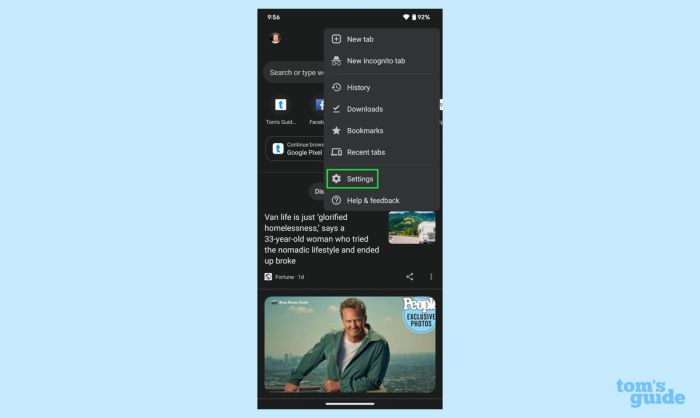
A sluggish phone can often be revitalized by a simple restart or, in more severe cases, a reset. These actions clear temporary glitches and free up resources, leading to a noticeable improvement in performance. Understanding the different types of resets and when to employ them is crucial for maintaining optimal phone functionality.
Importance of Restarting and Resetting
Restarting a phone, a soft reset, resolves minor issues like frozen apps or unresponsive interfaces. A hard reset, while more involved, tackles deeper problems, like corrupted data or app conflicts. Both are important steps in troubleshooting and maintaining phone health. A factory reset, the most extensive option, restores the phone to its original factory settings, typically as a last resort.
Soft Reset Procedure
A soft reset is a quick and easy way to refresh your phone’s system without losing data. It’s a great first step for troubleshooting minor performance issues.
- Press and hold the power button until the device displays the power-off menu.
- Select “Power off” from the menu, or wait for the phone to automatically shut down.
- Once the phone is completely off, press and hold the power button again to turn it back on.
Hard Reset Procedure
A hard reset is more drastic and should be considered only when a soft reset fails to resolve the issue. It clears temporary files and data that might be causing problems, but it will erase all data and settings from your phone. Therefore, backup your important data before proceeding.
- Find the settings app on your phone.
- Locate the “Backup and Reset” or similar option. This may be under “System” or “General Management.”
- Choose “Factory data reset” or a similar option.
- Follow the on-screen instructions, which will likely include confirmation steps to prevent accidental resets.
- After completing the reset, the phone will restart and guide you through setting it up as new.
Factory Reset Considerations
A factory reset should be considered as a last resort when other troubleshooting steps fail. It’s the most drastic option and completely erases all data from your phone, including personal files, apps, and settings. Ensure you have backed up any crucial information before proceeding. Consider the implications of data loss before choosing this option. For instance, if you’ve lost access to your important files, or if the phone is damaged or not functioning, a factory reset might be your only recourse.
Final Wrap-Up
In conclusion, boosting your phone’s speed is achievable through a combination of proactive measures and targeted solutions. By understanding the interplay of storage, apps, system settings, and connectivity, you can optimize your device for peak performance. Remember, consistent maintenance and proactive steps are crucial for long-term speed and efficiency. This guide provides a solid foundation for keeping your phone running smoothly.
FAQ Explained
What are some common causes of a slow phone?
Several factors can contribute to a slow phone, including excessive storage usage, outdated apps, background processes consuming resources, and network connectivity issues. Furthermore, hardware degradation or battery issues can also negatively impact performance.
How can I free up storage space on my phone?
You can identify large files using the phone’s file manager. Consider cloud storage for backups of less frequently accessed files. Uninstall unused apps, clear app cache and data, and remove unnecessary media files.
What are some tips for optimizing app performance?
Regularly update apps. Review and manage app permissions to prevent unnecessary access. Close unused apps and limit background activity. Look for optimization tips within the app itself.
Is a phone restart really helpful?
Yes, a simple restart can often resolve minor performance issues by clearing temporary files and refreshing the system. It’s a quick and easy troubleshooting step to try before resorting to more complex solutions.





